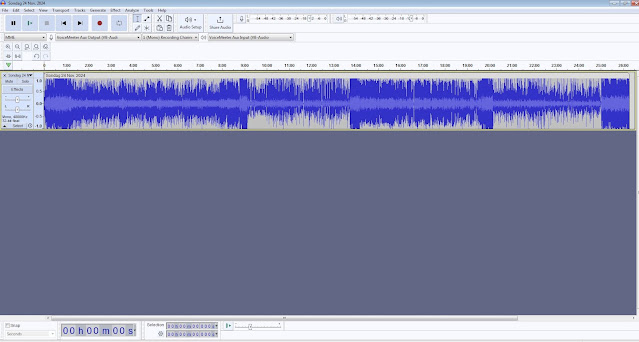How to setup a Echolink Sysop Node to prevent the dreaded repeater Ping Pong Effect
In this posting I will try to explain how to setup a Echolink Sysop Repeater or Simplex Node to prevent the dreaded repeater Ping Pong effect. Also known as Pulse Backs, Repeater Bouncing, Squelch Tail Bouncing etc.
What is the Ping Pong effect?
Simple answer:
It is when your linked repeater or simplex node has an RF issue and goes into automatic TX which in turn causes the host repeater to TX back causing a dreaded endless loop cycle of back and forth key-ups on a radio linked network.
Why does this happen?
Simple answer:
Because someone is connecting a repeater or simplex linked radio that is keying back when it should not.
How do one fix this problem?
For this problem there is unfortunately no simple answer. However it can be fixed and we must identify problematic repeaters and nodes to solve this problem which is spreading fast. We need to be proactive and restrict people who do not fix these problems but only after we provide them with this comprehensive manual on how to fix such problems.
Lets look at issues that can cause this Ping Pong effect and even interference issues:
1. If your link, repeater, node, station etc. uses VOX then you are a good
candidate to cause havoc on a repeater or linked Network. Echolink
has VOX as a future and on several occasions in the past I had to
disconnect stations that lock up the system or causes a Ping-Pong Loop.
PLEASE do not use VOX when linking to a repeater or linked network. If you use VOX your station
not only influence local RF and VOIP Networks but also all the
stations connected to the World Wide Network.
2. If your linked node or repeater has a long "tail" (squelch burst often heard at the end of a transmission as the PTT is released) please adjust this tail to be as short as possible or switch the tail off. The best squelch "tail" elimination method is when the tone stops just before the hang timer un-keys, this works well with all brands of equipment. Most good repeaters or controllers have the option to select the tail off or on. I do understand that some repeater custodians prefer to have a tail on their repeater. If you do link to the network then please make this tail as short as possible.
A long "tail" if not setup correctly will cause endless ping-ponging. More on this below.
Early repeaters used relays to key the transmitter in response to the receiver detecting that a signal is present. Some propagation effects, such as mobile flutter, or picket fencing, would cause the repeater transmitter to cycle on and off as the receive signal experiences fading and restoration of received signal. This cyclic operation would result in premature failure of the transmit relay. Further, the delay in keying the transmitter may itself be responsible for rendering a signal unintelligible when compared to leaving the transmitter keyed during periodic momentary signal fading conditions.
These problems were mitigated by implementing a squelch tail timer. As soon as the receiver detects a valid signal, the transmitter is keyed immediately. When the received signal drops out, a timer is started and the transmitter remains keyed until that timer times out. The squelch tail timer duration is longer than most periodic signal fading conditions, and is able to avoid un-keying the transmitter in instances of periodic fading conditions.
Secondary to this function, the squelch tail serves a second purpose in providing a queuing signal to indicate when a user station may begin transmission. Stations may begin transmitting after the repeater squelch transmitter drops. This can be identified by the sound of the repeater squelch decaying being re-transmitted by the repeater transmitter when the receive signal drops out of the repeater receiver, followed by a delay that is equal to the duration of the squelch tail timer, and then the sound of the squelch decay heard directly on your radio when the repeater transmitter drops. Although the squelch tail timer duration typically is approximately 1.5 seconds long, shorter and longer squelch tail delays may be present on a given repeater system.
This double decay of squelch circuits, resulting in short noise bursts that are separated by a 1.5 second delay, is often referred to as a Ker-chunk sound, or simply the squelch tail. (it is not a come-back)
The squelch tail is used in repeater operating protocol to indicate first, that the transmitting station has ceased transmission as evident by the first squelch decay noise burst, and second, that the repeater transmitter has stopped transmitting as evident by the second squelch decay noise burst. Conversing stations should not start transmitting until the second squelch decay noise burst occurs. Breaking stations should transmit in the interval between noise bursts, as conversing stations will be standing by to wait for the repeater transmitter to drop, in order to make their presence known.
This is very important when two repeaters are linked to each other, to prevent endless ping-ponging of one repeater bringing up the other.
3. Do not connect to more than one station/node that is already connected to a specific station/node on the network. This will also result in ping-ponging and audio loops. Always check who is connected to who before connecting to a station, repeater, link etc.
4. If at all possible connect the Internet to your repeater, node, link etc. on site and not remotely. That way, there is no hang time (latency) to propagate back into the network. Alternatively connect the Echolink/AllStar node to a link port on the existing repeater controller, which has the advantage that if the AllStar/Echolink box dies, you still have local repeater functionality. The other advantage of having the node at the repeater is better audio quality. You can successfully setup a link on the user frequency, but you need to take steps to ensure that the hang time is not seen by the node, such as using CTCSS gated by the receiver's COS.
5. Turn off all courtesy tones, announcements, beacons and telemetry before linking a repeater or simplex node to a linked repeater system/network. If you RF connect to anything that automatically keys back like a repeater or malfunctioning node and your end keys back courtesy tones, announcements, beacons and telemetry automatically then this will result in an endless loop of back and forth key-ups.
In this situation the easiest way to correct this is to turn off all courtesy tones, announcements, beacons and telemetry. Another way if you are going to connect to a repeater remotely is to have the repeaters PL follow the input NOT the output. Then the key-up you hear will be the actual user and not the repeater tail.
6. Remote linking a repeater using Echolink. With the "remote-link" approach, an FM transceiver is connected to the EchoLink PC at a convenient location in range of the repeater, and tuned to the frequency pair of the repeater. In this configuration, the transceiver behaves very much like an ordinary local repeater user, transmitting on the repeater's input frequency (on behalf of EchoLink users) and receiving on the repeater's output frequency. Although this allows the EchoLink equipment to be placed in a more convenient location, it presents some challenges with respect to RX control. Latency issues will result when remotely linking a repeater using Echolink as described above. Latency time can be as long as 6 - 8 seconds especially in South Africa with bad Internet issues. Remote linking Echolink to a repeater is not an option that should be exercised in South Africa. A repeater must be directly controlled on site with Echolink and not remotely in South Africa to prevent Ping Pong and latency issues.
Now how do we setup an Echolink Sysop Node and connect to a repeater or simplex station to prevent the dreaded Ping Pong effect?
There are two ways a repeater or simplex link can be connected to EchoLink.
With the "hard-wired" approach, the PC on which EchoLink runs is co-located with the repeater controller, and interfaced directly to it, with no additional RF hardware. This allows positive carrier and PTT control between the repeater controller and EchoLink, and eliminates extra "hops" in the audio chain. This method however, requires reliable Internet access at the repeater site, which may be in a remote location. The "hard-wired" approach is the preferred method of choice in South Africa.
With the "remote-link" approach already discussed in 6. above. The "remote-link" approach is not the preferred method of choice in South Africa. Although the "remote-link" allows the EchoLink equipment to be placed in a more convenient location, it presents some challenges with respect to RX control. (Ping Ponging and other issues.)
Important: With either approach, EchoLink should be configured with a callsign with a -R suffix, to indicate that the node is a gateway to a repeater, rather than a simplex node.
For the purpose of this tutorial I will only describe how to setup Echolink. Please note the settings worked for me when I recently experimented with setting up Echolink in sysop mode to link to a local repeater. In future postings I will look at setting up AllStar to curb this effect.
1. Point 1 - 6 mentioned above is very important and must be taken into consideration when linking your Echolink Repeater- or Simplex Link Node to any RF repeater Network or VOIP Network in South Africa and World Wide.
2. Ensure that you use well screened radios, hardware and cables. I am not going to go into detail here as the Internet is your friend here. Some un-screened Baofengs are used as a node radio and the antenna is not kept away from the electronics. You key the node and it by itself goes into a key-up/down sequence. Use good RF practices when building repeaters, links or nodes. Remember we working with RF here!
3. Now lets move on to setting up Echolink.
3.1 Echolink Carrier Detect Setup
One of the most important considerations for an EchoLink repeater node is the method of detecting the presence of a local RF signal. Although the best approach is usually to wire a COS signal into the COM port of the PC, it is often desirable due to the lack of electronic- or technical skills to use VOX instead. Several techniques are described below.
3.1.1 COS from Repeater/Radio Receiver: (The best and recommended option for South Africa without cooperation from the repeater owner.) If the node is hard-wired to the repeater controller, the best source of carrier detect is the COS output from the repeater receiver itself -- or an equivalent signal from the repeater controller. This ensures that EchoLink transmits when a signal is being received on the input. Also, the audio connection to the sound card should come from the receiver's audio output, rather than the repeater transmitter's audio path.
Images of the setup for COS from Repeater/Radio Receiver. Click on images for larger view.
Go to Tools and then to Sysop Settings
RX Ctrl Image:
TX Ctrl Image:
Ident Image:
Options Image:
More on the RX Ctrl and TX Ctrl settings.
RX Control Tab (RX Ctrl)
The RX Control tab sets up the interface between your PC and your receiver (or transceiver).
Carrier Detect: EchoLink needs to be able to detect when a signal is being received at the receiver. Normally, a built-in VOX system monitors the received audio and triggers EchoLink when it rises above a certain level. However, for more positive operation on simplex links, it is also possible to connect the carrier-detect signal directly from the receiver to one of the PC's serial ports, or a URI device.
Manual: Select this option if you do not wish to use VOX or the serial port. In order to "transmit" to the other station over the Internet, you must click the Transmit icon or press the space bar. This would normally only be selected for testing.
VOX: Select this option if you do not have a carrier-detect connection between your receiver (or transceiver) and your PC's serial port. This is the default. When VOX is enabled, and a connection is established to a remote station, EchoLink will begin "transmitting" to the remote station whenever the peak audio level rises above the VOX threshold. The VOX threshold is set using a slider that appears just below the audio level indicator at the bottom of the EchoLink screen.
When VOX is enabled, EchoLink monitors your receiver's audio continuously, and the audio level indicator will be active at all times, even when your system is not connected to another station.
VOX Delay: When the VOX has been triggered by a local signal, EchoLink will continue sending audio to the station on the Internet for a short amount of time after the signal stops. VOX Delay controls this time period, in milliseconds. Increase this number if local stations tend to leave silent pauses frequently in their transmissions. This setting also controls the delay when using Serial CD, Serial CTS, Serial DSR, or URI for carrier detect.
Anti-Thump: When using VOX, to avoid false triggering after going key-up, enter a non-zero value for Anti-Thump. The default is 500 milliseconds. This feature is particularly useful when operating a repeater node, to avoid having EchoLink's VOX trigger on your station's own squelch tail. This setting also applies when using Serial CD, Serial CTS, or Serial DSR for carrier detect.
ClrFreq Delay: Sets the size of the "clear-frequency" window. This is the length of time EchoLink will wait, after the VOX releases, before determining that the local frequency is clear (i.e., not busy). During this time, the Hand annunciator appears at the bottom of the screen. The default is 3000 milliseconds. Certain functions, such as announcements and station IDs, can be automatically deferred until EchoLink determines that the frequency is clear.
Serial CD, Serial CTS, and Serial DSR: Select one of these options if you prefer to use a directly-connected carrier-detect signal rather than VOX. In many cases, this will provide better results than VOX when operating a simplex link, since it allows EchoLink to positively track the incoming station's carrier rather than relying on its audio level. When this option is enabled, select the Serial Port to which the signal is connected from the drop-down list. EchoLink expects the signal to be low (inactive) when the receiver is squelched, and high (asserted) when a signal is being received. If Invert Sense is checked, the opposite is true.
Note that the VOX Delay setting (despite its name) applies to any of these options as well. If you are using direct carrier-detect, consider reducing the VOX Delay to a somewhat smaller amount than the default.
Squelch Crash Anti-Trip: If you are using VOX, check this box to enable a special feature that improves VOX behavior when your link is tuned to a local repeater. When this feature is enabled and properly adjusted, EchoLink's VOX will ignore short noise bursts, such as squelch-tail "crashes" and courtesy tones. This can significantly improve repeater-to-repeater linking.
Set the Duration value to the size of the "window", in milliseconds, inside of which the noise pulse must fit in order for EchoLink's VOX to ignore it. Typical values are 40ms for squelch crashes and 300ms for courtesy tones. Experiment with this setting until the purple SIG annunciator no longer appears when the undesired noise is heard.
When this feature is enabled, all outbound audio is passed through a delay line as part of the detection process, approximately three times the Duration value in length. Note that this feature makes no effort to suppress noise bursts in the audio stream itself; it is only intended to prevent the VOX from tripping.
TX Control Tab (TX Ctrl)
The TX Control tab sets up the interface between your PC and your transmitter (or transceiver).
PTT Activation: These options determine how EchoLink keys the local transmitter when a signal is received from a station on the Internet. If no signal is being received by the local receiver, EchoLink keys the local transmitter when any audio is received from the distant station, then un-keys it when the distant station stops its transmission.
External VOX: Select this option if you do not have any connection between your PC and your transmitter's push-to-talk (PTT) circuit. Although not commonly found on FM rigs, your transmitter may have VOX control, which can be enabled when this option is selected. Choose this option if you are using an external VOX-controlled interface such as a Tigertronics SignaLink. You will probably also want to enable the Send Subaudible Tone option, described below.
ASCII Serial: Select this option if you are using a WB2REM/G4CDY or VA3TO interface board, or an equivalent. This type of interface board is designed to receive ASCII commands from your computer's serial port. From the Serial Port list, select the port to which the board is connected. The serial-port speed is preset to 2400 bps; check the box marked 9600 bps if you are using an older interface which operates at that speed.
RTS and DTR: Select one of these option if you are using a RIGblaster (or equivalent) PC-to-radio interface. This type of interface activates the transmitter's PTT line when either the RTS or DTR pin of the serial port is asserted. From the Serial Port list, select the port to which the board is connected.
Use Sub Audible Tone for VOX: When enabled, EchoLink will put a continuous subaudible tone under each local transmission, to ensure that the VOX remains continously engaged, even during silent pauses. This is a low-frequency tone which is well below the audio passband of most transceivers, and thus would not be heard over the air.
Key PTT on Local Transmit: Check this box to force the transceiver's PTT to be keyed when you tap the spacebar to begin transmitting, and to un-key when you stop. This feature is useful if you are running a Sysop link, and also wish to be able to join an EchoLink QSO from the local keyboard and microphone.
This feature can also be used in conjunction with the Serial Port option on the PTT Control screen of Preferences/Connections. If Auto-Select Mic Input is enabled, EchoLink will switch automatically between the transceiver audio and the local mic when transmitting locally.
3.1.2 COS from Link Transceiver: (Not recommended in South Africa unless you have no other option) If the node is remotely located, it may be desirable to use the COS signal from the link transceiver -- but only if the repeater's "tail" is extremely short and you have no other option. Otherwise, EchoLink will keep transmitting to the Internet 5 to 10 seconds after the local user finishes a transmission, severely interrupting the flow of a QSO. Some repeater-node operators have successfully incorporated DTMF tones in their custom Connect and Disconnect announcements to automatically shorten the repeater's "tail" while an EchoLink station is connected, on repeaters which support this type of remote command.
3.1.3 Using VOX as Carrier Detect: (Not recommended in South Africa unless you have no other option) If the node is remotely located, but the repeater's "tail" cannot be shortened, VOX can be used. When properly adjusted, EchoLink will detect voice signals coming through the repeater, but ignore other incidentals such as the "tail", the courtesy tone, and the squelch crash at the end. This is very important when two repeaters are linked to each other, to prevent endless ping-ponging of one repeater bringing up the other.
Images of the setup for VOX from Repeater/Radio Receiver. Click on images for larger view.
Go to Tools and then to Sysop Settings
RX Ctrl Image:
TX Ctrl Image:
Ident Image:
Options Image:
Vox Threshold Image:

Here are some tips for adjusting the VOX for use with a repeater:
1. Set the VOX threshold carefully. (This is the horizontal slider below the audio-level indicator.) The VOX threshold should be set just above the audio level of the repeater's dead carrier, so that it "trips" on voices, but not on the repeater's tail. Watch the purple SIG annunciator while adjusting the VOX threshold.
2. If necessary, adjust the VOX delay. The default value of 1200 ms is appropriate in most situations. (If you decide to change the value, type it in directly, rather than using the up-down buttons.)
3. Use the "Smart VOX" feature. This is enabled by checking the "Squelch Crash Anti-Trip" box on the RX Ctrl tab. When this feature is enabled, EchoLink's VOX will ignore short noise bursts, such as the repeater's courtesy tone and the squelch crash when the repeater's carrier drops. Set the time constant to a value slightly higher than the longer of these two signals. Typical settings are 250 ms for a repeater with a (short) courtesy tone, or 80 ms for a repeater with no courtesy tone. Note that the Smart VOX feature does not necessarily suppress these signals in the audio path, it merely prevents them from triggering (or holding open) the VOX.
4. Anti-Thump: Use the Anti-Thump feature if the squelch crash, as heard over the repeater when your transceiver stops transmitting, seems to be triggering the VOX. Start with a low value and move it gradually higher until the SIG indicator no longer appears when your link stops transmitting.
When the VOX is properly adjusted, the "acid test" is to connect the link to the *ECHOTEST* conference server. After hearing the initial welcome message from the test server, the repeater should drop normally and then remain idle. If the repeater continues to be keyed up by responses from the test server, re-check the above settings.
When the settings are correct at both ends of a repeater-to-repeater link, both repeaters should remain idle except during an actual QSO, or while either repeater sends its ID.
3.1.4 CTCSS Control: (The best and recommended option for South Africa with cooperation from the repeater owner.) If the node is remotely located, this may be the best technique of all -- but it requires cooperation from the repeater owner. In this set-up, the repeater transmits a CTCSS (a.k.a. PL) tone only while its receiver's COS is active; that is, only while a station is transmitting. The EchoLink transceiver is configured to open up only when this tone is received. The advantage of this system is that EchoLink triggers only on a true signal, and ignores incidentals such as courtesy tones and CW IDs. The disadvantage is that most PL-guarded repeaters transmit a continuous tone, even when no signal is present on the input, so it may require configuration changes to the repeater itself. (Note that this technique can be used whether or a not a PL is required to activate the repeater.)
Finally: This manual is provide to hopefully assist fellow radio amateurs to setup Echolink as a Sysop Node. Recently we experienced an increase in the Ping Pong effect that is annoying but also cause deliberate interference which is against the regulations and not allowed. I trust that this manual will be used to prevent the Ping Pong effect on RF Radio- and VOIP Networks. If you want to connect to local and world wide you need to understand how the network functions. There are currently stations out there that are misconfigured. This can easily be fixed if you suspect that your repeater or node is causing ping ponging. If your system is misconfigured you either need to get the problem
fixed. Just read this manual and adjust the settings accordingly. In the event that you struggle to fix the problem just contact the person that is responsible for the repeater or network you are connecting to, to assist you in this regard.
If you keep on using a misconfigured system your node will be prevented from connecting to the ZS-Link
Network. Thankfully this ruling has never been implemented since the inception of the ZS-Link Network and we trust that it will never be necessary. Unfortunately we have come to a point were we need to urgently curb misconfigured systems.
PDF version of this manual available HERE
Manual compiled by:
Johan ZS1I
Mossel Bay
25 April 2024
Recognition and Sources:
1. Jonathan Taylor K1RFD
2. https://www.echolink.org/
3. Hamvoip
4. Doug Crompton WA3DSP
5. F5PBG
6. Rulhof ZS4RM
7. Repeater-Builder.com
8. Kevin Custer W3KKC