New amateur radio repeater technology soon to be installed in the Southern Cape on the "Aasvoëlkop" Repeater Site.
There is great excitement amongst the users of the 145.750 Mhz "Aasvoëlkop" Repeater.
What is the hype about this new repeater? I will try to explain. The new repeater has arrived and was recently programmed by Rassie ZS1RP and Dolf ZS1DRP. The repeater is currently with Johann ZS1AAC who is tending to the duplexer and other equipment needed to bring this repeater to life. The repeater will soon be installed at the 145.625 Mhz Repeater Site in Still Bay. Once all parameters is confirmed it will be moved to the 145.750 Mhz "Aasvoëlkop" Repeater Site.
A big word of thanks to Johann ZS1AAC, Dolf ZS1DRP and Rassie ZS1RP who is instrumental in the purchase and setting up/programming of this repeater to the benefit of all radio amateurs. As mentioned before this is only the beginning. There will be more repeater installations and future upgrades in the Southern Cape. Watch this space!! I will keep you posted in this regard.
Now we still do not know what repeater you are talking about. Let's have a closer look. Here is two photos of the brand spanking new repeater on the test bench.
It is the Yaesu DR-2X 50W Digital Repeater (C4FM IP Interconnect Dual Band Receiver System Multi-function Repeater)
Now lets look at the specifications and other interesting information:
YAESU DR-2X supports C4FM digital / regular FM dual mode and dual receive function relay platform, which includes VHF and UHF amateur radio band. Through the AMS function, the DR-2X mixes communication using conventional FM mode communication and C4FM digital mode.
1. C4FM digital mode provides perfect audio quality
Compared with other digital models, the C4FM modulation mode has better bit error rate (BER) characteristics to ensure good speech quality in communication. The C4FM digital high definition voice technology using 12.5kHz bandwidth enables the high quality voice communication to be transmitted perfectly.
2.
AMS makes conventional FM and digital FM friendly co-exist (automatic
mode selection).
System integration enables all users,
including users using different modes, to communicate with each
other. AMS makes all systems possible. AMS automatically identifies
C4FM digital signals or regular FM signals, and then DR-2X transforms
the identified signals into the current communication mode.
3.
Flexible double receiver function
The unique real-time
double receiver relay – DR-2X can assign an additional control
relay to the relay administrator, transmit an emergency signal, or
specify second uplink frequencies. Relay administrators can also
independently allocate downlink frequencies based on uplink
frequencies.
4.
Enhanced Digital Group ID Function
The
revolutionary digital group ID function enables users who share the
same digital group identification code to quickly and quickly track
multiple communication resources and display group member signal
strength and telemetry information.
DG-ID
A
group ID (0-99) can specify members to participate in group
communication. In addition, multi-point relay transmission can be
controlled by DG-ID.
DP-ID
For safe relay
station operation, you can register the sole ID of the relay station
for personal operation identification. DP-ID can restrict access to
the relay station members of registered ID.
5.
Based on Internet connection relay link system (IMRS), large area
expands signal coverage (option).
The Internet link
Relay link system (IMRS) allows relay use to connect multiple relays
via LAN or WAN. Based on the inherent stability defects of WAN
connection, such as the Internet, or the words happen all happened,
the new DR-2X mixed a variety of forms of network environment, making
the connection between the relay more direct, ensuring the quality of
digital communication. Digital group identifier can be used
to control relay activation. * required component LAN unit (LAN-01A)
6. Friendly interactive settings interface 3.5 inch full touch screen
7. Advanced operation
The rear panel
controls the I/O port and can be connected to the S-COM7330 relay
controller. Up to 3 DR-2X units can be connected to provide
programmable sound, clock, access modes and other functions.
8.
Other functions
Built-in AC power supply (North
American and Asian versions)
Digital squelch code (DSQ)
signaling
19-inch standard cabinet connection
CTCSS and DCS
sub audio
High stability +-2.5ppmTCXO
Overtime Interdiction
Function (TOT)
Firmware upgrade
9. Supplied
accessories
AC power cord
DC power cord with
fuse
Spare fuse (5A/15A)
Plastic foot
PC Cable
SC-20
Operation Manual
Warranty Card
The Yaesu DR-2X is a full feature, heavy duty, C4FM/FM dual band repeater/base station. And unlike many other repeaters, the DR-2X handles conventional FM and C4FM digital transmission. The Yaesu System Fusion technology features the AMS – Automatic Mode Select function that instantly recognizes whether the signal is C4FM digital or conventional FM and automatically switches to match the received mode. The front panel features a full color 3.5 inch, high luminescence TFT touch screen display. The rear panel has both AC input and backup DC input. The power input is auto-switched to backup DC input during power outages.
– Full 12.5 kHz bandwidth system provides high-speed data communication
– Snapshot Function allows you to enjoy image data with time and GPS information
– Digital Group Monitor (GM) Function
– Smart Navigation Function
Radio Features:
– Modulation Modes: 12.5 kHz
C4FM Digital, Conventional FM
– AMS (Automatic Mode
Select) function automatically recognizes the signal as C4FM digital
or conventional FM
– 3.5-inch Full Color Touch Panel
Operation
– Extremely reliable, high RF Output Power: 50/20/5
Watts
– Emergency Operation: Supports auto-switched backup
battery power operation
– Front panel microphone connector is
provided for use in repeater transmitter testing, and enables use as
a base station
– Built-in large-size monitor speaker with
front panel volume control
– Internal AC power supply
–
19″ Rack Mount Available
– High Stability ±2.5 ppm TCXO
included
– DSQ (Digital Squelch Code) Signaling feature
–
CTCSS and DCS Signaling feature
– ID announcement feature
(Voice Mode: Requires FVS-2)
– Rear panel Control I/O port is
connectable with the “S-COM 7330” repeater controller
–
Base Station Operation – Adjustable Squelch Hysteresis (requires
a stronger signal to open the squelch than it does to keep it
open).
– Adjustable Squelch Tail
– CWID/Voice
announcements with stripped PL Tones
DR-2X Exclusive Features::
- Dual
Receive Operation
- Improved
News Station feature permits sharing the voice and text messages to
members.
- Group
Monitor feature supports easy Grouping Set-up
- Stable
High Power Output with large heat sink
- Commercial
grade components for long-term reliable operation
- IMRS
(Internet-linked Multi-site Repeater System) function for simple
expanded area coverage via the Internet (option).
Specifications:
RX/TX Frequency Ranges: 144 to 148
MHz, 430 to 450 MHz
Channel Steps: 5/6.25 kHz
Circuit Type:
Double conversion superheterodyne
Modulation Type: F1D, F2D,
F3E, F7W
Power Output: 50/20/5 Watts
Case Size (W x H x D):
19″ x 3.5″ x 15″ (482x88x380mm) excluding knobs and
connectors
Weight (approx.): 22.05 lbs. (10 kg)
Final Remarks:
I did some research and played around with various digital radio communication "nodes" in the past. I would like to share my opinion on a few aspects:
1. This repeater is multi-purpose. VHF/UHF, FM Analog or C4FM Yaesu System Fusion (YSF) and
lends itself to having many more communication choices. Something that is very beneficial these days in Amateur Radio. The audio compared to FM Analogue is excellent as is the Digital Audio C4FM.
4. In C4FM mode, call signs and GPS location information can be included in the digital speech
data, which is displayed on digital radios. The following information is displayed: Call sign,
Distance and Direction to the other station. Even small photos can be sent to other stations.
5. Yaesu is the sole manufacturer of YSF equipped radios. The current Yaesu radios are: FT-
1XDR, FT-2DR, and FT-5DR for hand radios, with the FTM-3200R, FTM-100R, FTM-300, FTM-
400R and FTM500DR for mobile units.
No, not at all. There are always alternative ways. If you already have a Hotspot then use Pi-
Star's ability to connect to YSF. You can then use DroidStar or a DMR Radio via a YSF "gateway" or "reflector". The second solution is to create a Bridge between YSF and DMR. The last option enables radio amateurs to communicate with Analogue or Digital using Echolink, AllStar or DMR radios whichever option you choose. No one will be left out in the cold.
7 The IMRS Lan Module is optional but is required if you want to connect other repeaters via IP
Links. It also enables you to connect Echolink / AllStar directly to the repeater site. The connection can be controlled via DTMF or the Internet. In my opinion, the IMRS Lan Board is a good addition to the Yaesu DR-2 X Repeater and I encourage repeater owners to buy it as this is the direction in which the technology and amateur radio networks are moving.
8. Here and there radio amateurs might experience small "hiccups" but this is attributed to failure to read and study manuals. The repeater has a learning curve that one will have to overcome and I am sure there might be a few bumps along the way.
are currently the forerunners in the field of digital technology. In my opinion, C4FM from Yaesu is a short head in front of DMR in terms of audio quality. Even in "Digital Narrow" (DN) mode the
Yaesu audio is more natural than all the current digital platforms.
10. Important: The Yaesu DR-2X repeater does NOT have a "full duty cycle" at 50 watts but does
at 25 watts. Something to take note of, but 25 watts is more than adequate power output vs the location of the Aasvoelkop Repeater.
I am looking forward to utilize the new Yaesu DR-2X Repeater soon to be installed on the "Aasvoëlkop" Repeater Site!!
End.

.jpg)




















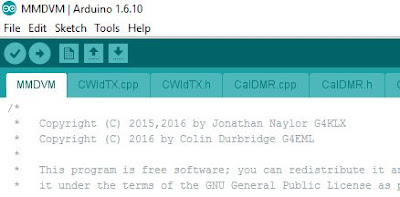



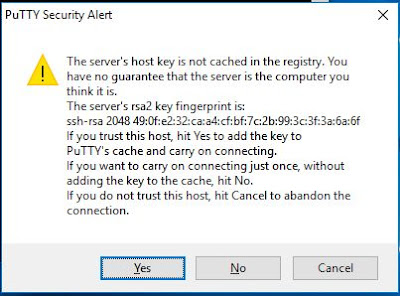



















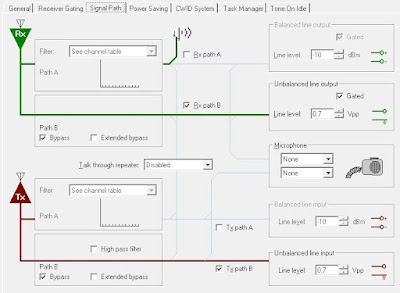


.jpg)



