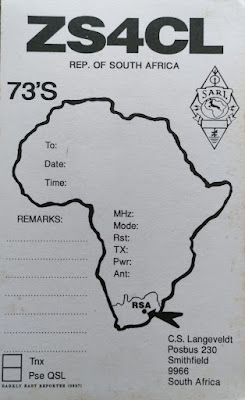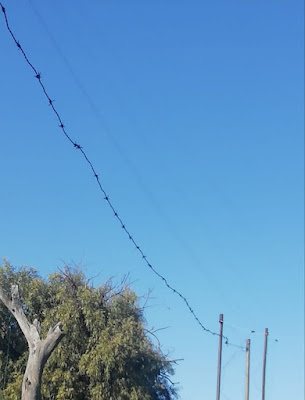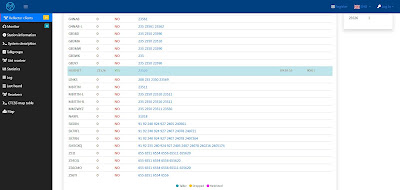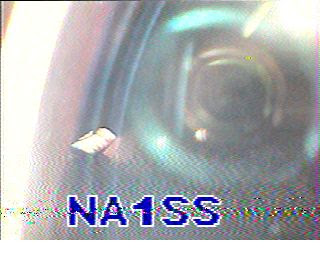Image 1: ASL3 Landing Page
Now how do you install and setup an ASL3 DMR Bridge? Million dollar question? No there are many tutorials out there on the Internet that will assist you in installing a ASL3 DMR Bridge. I will however explain in this article how I went about installing and setting up the ZS1I DMR Bridge on a Raspberry Pi 3 b.
For the purpose of this tutorial I am not going to explain how to install AllStarLink Ver 3 on an SD Card for use on a Raspberry Pi. The ASL3 Landing Page includes the ASL Manual. Click on this block or image and you will be redirected to a comprehensive online manual for AllStarLink Ver 3. Here you will find all the necessary information to install AllStarLink Ver 3 successfully.
With regards to installing and setting up the Bridge we need to install and setup a private node, edit files, test connections to nodes, install and setup DVSwitch server, setup BrandMeister, install Apache2 Server, program DMR radio, install DroidStar on your cellphone and open ports on you Internet Router. Do not run away it is fairly simple to get the ASL3 DMR Bridge up and running. Having knowledge of Linux and the Raspberry Pi will make it easier to navigate through all the installations and setups. Even if you do not have experience in this regard you will be able to install ASL3 and the DMR Bridge if you follow all the instructions carefully.
Let's get going!!
Image 2 AllStarLink3 System Manager Login
Image 3 AllStarLink3 Cockpit
I assume you already booted the PI and that you are on the Landing Page as displayed above. (Image 1) To get to the landing page just enter the Raspberry Pi's IP address in you Internet Browser. I use Firefox. Click on Web Admin Portal window. The AllStarLink System Manager page will open. Login with your username and password. (Image 2)
A new window will open , called the cockpit, displaying many options. (Image 3) At the top a banner will be displayed - Web console is running in limited access mode.
Click on "Turn on Administrative Access". You will now have Administrative Access. On the left side of the page go to Terminal and click on it. Terminal will open. After the $ sign type:
sudo asl-menu [enter]
The asl-menu will open and here we are going to setup a New Private Node.
The AllStarLink Main Menu will open. Select 1 Node Settings [enter to select]
In the Node Setup Main Menu select 1 - Allstar Node Setup Menu [enter to select]
A new menu Allstar Node Select Menu will open . Select A - Add Node [enter to select]
Enter new node number: I used 1980 ( Anything between 1800 - 2000. Do not use private node number already used in other AllStarLink Nodes)
Question will appear asking: What configuration settings should we use for Node 1980?
Select 0 None of the above (show all settings) [enter to select]
Node 1980 info will appear:
1 Node Number: 1980
2 Node Password: (Leave blank.)
3 Node Call sign: ZS1I (Enter you call sign here)
4 Radio Interface: USRP [enter] Select 5 USRP [enter to select]
5 Duplex Type: Select 0 Half / Full duplex with no telemetry link - Use space bar to select. Select half duplex. Next select Back and Back again. Select 2 Restart Asterisk <- Needed [enter to select]
Asterisk will restart
Node Setup Main Menu will appear again. Select 3 Update Asterisk AMI Password
Enter to select. If you have not changed it do in now. I already changed mine earlier.
Select 4 Update Asterisk IAX Port. Enter Change Port. I used 4562 - Ensure that this port forwarding is also opened in you Internet Router.
Exit Main Menu
Select <Back>
The AllStarLink Main Menu will open.
Asterisk must be restarted to make you changes alive. Are you sure you want to exit now. (Note: Asterisk restart can be done selecting 7 Logout/Reboot/Shutdown. Select 3)
Select Yes and [enter]
Type the following at the prompt in the Terminal
sudo systemctl restart asterisk.service [enter]
After restart type the following at the prompt in the Terminal
cd /etc/allmon3 [enter]
then sudo nano allmon3.ini [enter]
Go to the bottom of the page and enter the following:
[1980]
host=127.0.0.1
user=admin
pass= xxxxxx ;your asterisk password we created earlier
Let's save the info
Hit Ctrl + X
Yes
[enter]
Reboot the node. At the prompt type:
sudo reboot now [enter]
Go to Web Admin Portal (Click on Window)
Log in again
AllStarLink System Manager will show up (Cockpit)
Turn on Administrative Access
Click on image for larger view
Let's go to the Allmon3 page
Open and Internet Browser Tab and type
https://IP Address /allmon3/ [enter]
Browser Page will Refresh. If not just click refresh button (reload current page)
Node 1980 has been added once the page has reloaded. We now have two nodes displayed. AllStarLink3 Node and 1980.
Login to Allmon3 (left side of page under nodes)
Username: ZS1I
Password: XXXXXX
We now need to check if node 1980 can connect to the AllStarLink3 Node you choose.
Choose the block with the two links on the right side of the Allmon3 Monitoring Dashboard page
Select command and select connect
Node # = 1980
Permanent = No
Click Execute
The two nodes will be connected. See Connect State. It says ESTABLISHED at both the nodes.
Now Disconnect by clicking on X left to Node 1980 - Hover over it. The X will turn to a maroon colour. Screen will come up to disconnect node. Just click Execute.
The two nodes will now be disconnected.
It is now time to install DVSwitch.
Go to the Cockpit
Select Terminal (Click on it)
At the prompt enter:
sudo su - [Enter]
root@asl3:~#
You now have root access.
Click on image for larger view.
Let's install DVSwitch:
At the prompt type:
wget dvswitch.org/bookworm [enter]
chmod +x bookworm [enter]
. /bookworm [enter]
apt update [enter]
apt install dvswitch-server [enter]
When DVSwitch server is finished installed reboot the Pi
sudo reboot now [enter]
Let's configure DVSwitch.
Log back into the ASL3 cockpit
Select the Terminal and type:
cd /usr/local/dvs [enter]
ls [enter]
sudo . /dvs [enter]
Go through DVS Main Menu
Select 01 Initial Configuration : Callsign, DMR ID, BM Server and AMBE
Initial Configuration Select Yes [enter]
Callsign: ZS1I
DMR ID: 6550119
DMR ID + 2 Digits: 655011904
Leave every thing else as default [enter]
USRP Port - Select Default OK [enter]
Input
Default (Analog_Bridge.ini)
TX Port = 32001
RX Port = 34001
Select Yes by hitting [enter]
Select BrandMeister Server: 38 BM_6551_South_Africa
Click Enter
Input
Enter Hotspot Password: XXXXXXXX
Hit OK
Next Menu = Hardware Vocoder (AMBE)
Select 4 No Hardware Vocoder (Use Software Vocoder
Input finished. Select Yes (Processing will start)
Initial Configuration Finished
DVSwitch Server is up and running
Click OK and enter to go to 03 Tools Menu
Select 39 Back Return to MAIN MENU OK [enter]
Main Menu will appear (Menu Script V.1.61)
Select 2 Advanced. Configuration TG/Ref Manage, Macro, DMR Networks [enter]
Select 21 Configure other stanzas - Frequency, PWR, Lat, Long, Location .....
[enter]
Input
Parameters MMDVM Bridge.ini
Press enter to select Yes
Select TX + RX Frequency 145.550 Mhz Enter other particulars GPS Power Location etc. Leave description as is.
Input OK MMDVM_Bridge Leave URL as is.
Input URL DVSwitch Group Leave DVSwitch Group as is.
OK [enter]
Finished [enter] to go to Menu
[enter] (End of 21)
Now return to Advanced Configuration Menu
Select 24 Additional DMR Networks
Look that Brandmeister is your default DMR Network
Select 2 Brandmeister Click OK If BM Server not configured then select 1 and configure DMR Server
Current Setup:
server address = 6551. master brandmeister.network
PW XXXXX
USRP Port = 62031
Return to Main Menu
Click Back
Go to Tools (03) in Main Menu - SD Card Etc. [enter]
Select 32 Configure ini files: Analog_Bridge. ini, MMDVM_Bridge.ini files [enter]
Select 1 Edit Analog_Bridge.ini
[enter] (OK)
Scroll down to USRP
Change to the following:
TxPort=32001
RxPort=34001
usrp Audio=AUDIO_USE_ GAIN
usrpGain=4.00
; usrpAGC= -20,10,100 (Close with ; in front)
tlvAudio=AUDIO_USE_GAIN
tvlGain=1.00
Now move up to tgTg = 9 (Change this to the TG you want to start on after every reboot)
Change txTg to = 65511 or 655 etc
Save changes now
Control X
Yes to Save
Enter
Go to 8 Edit DVSwitch.ini
Go to export TG = 65511
Set TG as export TG
Save changes now
Control X
Yes to Save
Enter
Go Back to:
Tools Menu
Go to 36 = Restart DVSwitch Services
Then 37 Reboot the Pi - sudo reboot now [enter]
Go back to Landing Page (Cockpit) Turn on the administrative access.
Go to Terminal
cd [enter]
Install Apache2 Server
sudo apt install php-cgi libapache2-mod-php 8.2 [enter]
Install Yes
sudo reboot now [enter] Go to your Internet Browser. Press refresh button
Refresh Internet Browser (Firefox) or enter https://IP Address/index.php/
DVSwitch Dashboard will show in the window
Your DVSwitch Dashboard is now up and running
Now go to allmon3
https://IP Address/allmon3/ [enter]
Login
User Name = ZS1I
Password = xxxxxxxx
Login
Connect the two nodes together
Connection State = ESTABLISHED (Both nodes)
Once connected you can test the Bridge
Use IAX, DVSwitch, DMR Radio or Droidstar to test the Bridge
The ASL3 DVSwitch Bridge should be up and running working both ways. Analog - Digital - Analog
(AllStar / Echolink - DMR - AllStar / Echolink)
Congrats you successfully installed the ASL3 DVSwitch DMR Bridge.
NOTES: Changing Talk Group (TG) without any hassle:
Go back to the AllStar3 Login (Cockpit)
Go to Terminal
sudo /opt/MMDVM_Bridge/dvswitch.sh tune 655 [enter] (This command will change the talk group to 655)
Key-up on AllStar and it should send the audio TG 655 (SA DMR Talkgroup)
Go to the DVSwitch Dashboard
Key-up your analog radio which is connected to AllStar
Target will change to TG655 = SRC to NET
Key-up your DMR Radio TG655 and it will show TG655 = SRC TO LNET
If I reboot the node it will go back to the default TG 65511 (ZS1I Talk Group) as set in Analog_Bridge.ini
If you do not want to reboot the node just change the TalkGroup (TG) back to 65511 using:
sudo /opt/MMDVM_Bridge/dvswitch.sh tune 65511 [enter]
Go back to DVSwitch Dashboard. Key-up AllStar Radio and your DMR Radio. Dashboard will select TG as 65511
Easy as Pi to change a Talk Group. (TG)
And this is how I installed the ZS1I ASL3 DMR Bridge for use by fellow radio amateurs or install and setup your own ASL3 DMR Bridge.
Enjoy!!
Compiled by:
Johan ZS1I
Mossel Bay
24 October 2024